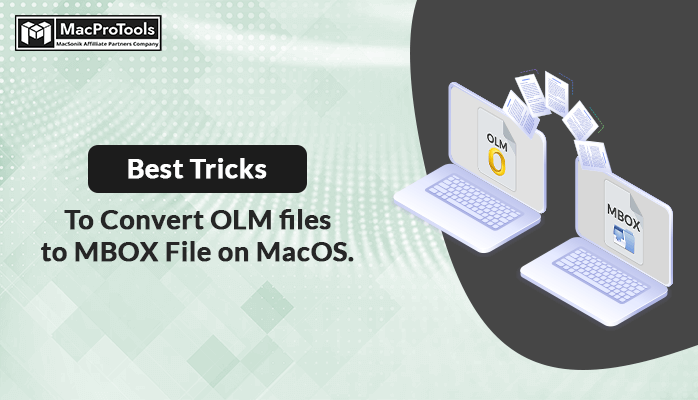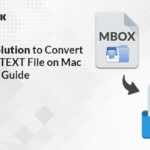Mac Outlook stores data such as emails, contacts, calendars, etc., in an OLM format in offline mode. While it provides built-in methods to import and export OLM files, this format cannot be accessed on other operating systems. To access the data on other platforms, users need to convert OLM files to MBOX or another compatible format.
For example, to transfer data to Apple Mail or Mozilla Thunderbird, it’s essential to save OLM files as MBOX files. In this guide, we will discuss how to convert OLM files to MBOX using a manual solution. Alternatively, users can opt for a professional OLM Migration Tool to simplify the conversion process.
Expert Solution to Convert OLM File to MBOX Format
The OLM Migrator is a recommended solution by many experts for securely converting OLM files to MBOX. This tool is an efficient utility that facilitates batch migration of OLM files to MBOX format with high data accuracy. Users can also convert OLM files to CSV, PDF, PST, EML, MSG, and other formats using this tool. It is designed in a user-friendly manner so that even novice users can easily utilize it. To become more familiar with its operation, follow the steps below.
Steps to Convert OLM Files to MBOX Format
- Download and Launch the Mac OLM Migrator.
- Select the file selection mode and add the required OLM file.
- Tick the mailbox items that you want to convert from the tree structure.
- Choose MBOX as the saving option from the Save As menu.
- Apply the desired built-in features of the tool and assign the desired location to the resulting file.
- Finally, click Convert to save OLM as MBOX files.
Using the above approach users can easily export OLM files to MBOX. Below are some of the key features of this tool.
Why Choose the Automated Solution
Easy and Effective Conversion: The tool streamlines the conversion process, offering a user-friendly interface and various built-in features that enhance efficiency and speed.
• Selective Conversion/Migration: Users have the flexibility to selectively convert or migrate OLM files to MBOX format based on specific dates or criteria, providing customization options and targeted results.
• 100% Reliable Solution: The tool guarantees data integrity and security, ensuring that all user information remains confidential and protected throughout the entire conversion or migration process. There’s no risk of data loss or compromise during the operation.
The solution provided above will ensure a smooth completion of the conversion process. However, for users who prefer a manual approach to convert OLM files to MBOX files, we have outlined the steps in the next section.
Manual Solution to Convert OLM Files to MBOX
Follow the provide steps to perform this manual conversion process.
- Launch Outlook on your Mac device and navigate to the Tools tab.
- Select the Import option and then choose “Outlook for Mac archive file (.olm)” from the list.
- Click Continue to proceed with the import process. Once completed, the imported items will be displayed under the My Computer tag.
- Now, simply drag and drop the items you’ve just imported onto your desktop.
- Lastly! Your MBOX file is now ready for use.
Before finalizing the given manual solution, observe the following drawbacks of the method.
Drawbacks of the Native Solution
- The process is lengthy and may seem monotonous to execute.
- It can be challenging for non-technical users to perform.
- Users cannot selectively convert OLM to MBOX.
- The process requires including attachments, which may not always be necessary.
Let’s Conclude
In the above discussion, we have explored various methods to convert OLM files to MBOX. While the manual solution is feasible, it does have certain drawbacks. Therefore, it is advisable to opt for a professional solution to ensure a smooth and secure conversion process.