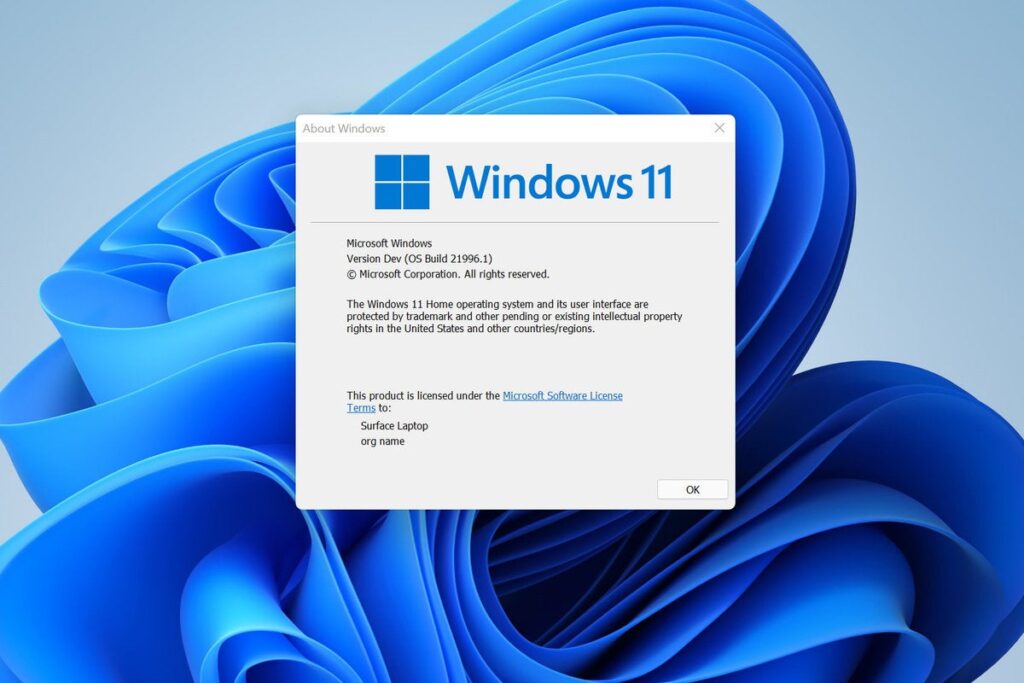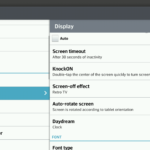Windows 11 has finally arrived. It is officially launched on October 5th, 2021. It is an updated version of Windows 10 and has more user-friendly features with an improved multi-monitor supporting system. It has created so much hype around with unmatched features by other Windows operating systems since Windows 7.
Windows 11 was specially designed for the Mac operating system and Linux desktop experience. They have also redesigned the taskbar and placed the icons in the center. You can also customize the taskbar according to your preference. These options allow the users to align the icon of the app and start button on the way they want to choose.
Windows 11 also gave a kick-start to a better gaming experience. It gives a player the best features of Xbox gaming. Since Xbox is a creation of Microsoft, it creates a purpose to get an extra priority to their latest version of Windows. Therefore, it possesses features of Xbox for PC gamers.
One of the most visually appealing Windows 11 operating systems made by Microsoft is that it includes tones of redesigned apps and elements of visualization. It has also added many new features like widget pane and Microsoft team integration.
Windows 11 can be easily accessible to any modern Personal computer. However, it is not available automatically sooner. Therefore, if you want to download Windows 11 ISO, then you have to follow certain steps.
There are many ways you can enable your computer to download the latest version of Windows 11. Nevertheless, before downloading you have to watch out for the requirements to download Windows 11 ISO
Windows 11 iso Requirements specification
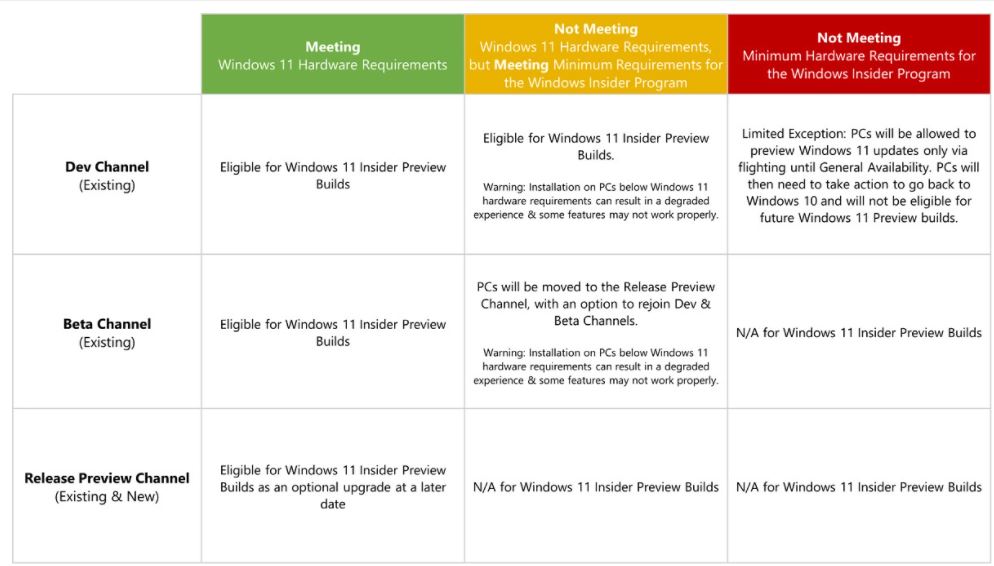
Before we get started to download Windows 11 ISO or to get updates from Windows 10, you should be aware of the system requirements for downloading Windows 11 ISO.
If you are working on Windows 10, you may find some of the requirements harder to satisfy like 4GB of RAM, 64 bit CPU, or TPM 2.0 module. As of now, there is a limited list of CPUs that can be compatible to download Windows 11 ISO.
Update from Windows 10

One of the easiest ways of getting Windows 11 is from the update you received from Windows Update. In the coming days, Windows 11 is rolling out its updates from Windows 10. This type of upgrade is generally optional and so if you want to install Windows 11 from an update from Windows 10 then you have to first search it out.
To get the update from Windows 10, simply open the ‘Setting’ on your personal computers and go for the Update and Security section. If your PC is selected for automatic up-gradation to Windows 11 then a big screen for advertising will be visible in front of you. Just click on the option and download it instantly.
As soon as you click on the button, the process to download Windows 11 ISO instantly. After the completion of the download, you can install Windows 11 in the easiest possible way. As you have installed from automatic updating, you need not have set anything after the completion of installation.
We always recommend that you go through the download Windows 11 ISO process if you can. Nevertheless, if your PC is not selected for the roll-out then there are many more options you get available to download Windows 11.
Using a Media Creation Tool
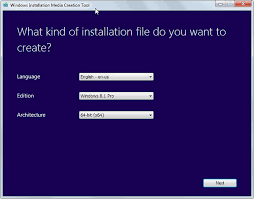
Other than automatic up-gradation by Windows 11, you can also download Windows 11 ISO by another official method. Microsoft provides a tool for downloading Windows 11 manually. Media creation tool is the most versatile way to upgrade your personal computer or to create media for another personal computer. You can use it offline or with a low Internet configuration.
This is the step of what to do with the Media creation tool
- Search for the Windows 11 download page download Windows 11 ISO.
- Under the section create you will find Windows 11 installation media. Alternatively, you can also try to download ISO directly from the official website under download Windows 11 disc image.
- On your computer, you will find a dialogue box to upgrade. Double click on the ISO file and then run the setup file inside.
You can also create a USB bootable flash drive using an ISO file. By completing the process you can easily download Windows 11 ISO. After successfully downloading Windows 11 ISO or getting an upgrade from Windows 11, now it’s time to set up Windows 11
How to Set Up Windows 11 for Your PC?
As you download Windows 11 ISO or may update from Windows 10 available at their upgrading section, now it’s time to set up Windows 11:
- After successful installation, first, a dialogue box will appear where you have to choose your region and the layout of your keyboard.

- The next step is where you have to accept terms and conditions.
- In the next dialogue box, you can get a chance to name your PC.
- As it is an authorized version of Microsoft, you are asked in the next step to sign in with a Microsoft account after download Windows 11 ISO.
- Once you successfully sign in, you can set a private PIN to replace your password. If you are signing in through Microsoft Authenticator then setting up a pin is obligatory.
- There is one new thing about Windows 11. It has the ability to backup all your settings in an installation app. These features allow you to make setting up a new computer more comfortable. If you are using Windows 11 before you can search for a restore option from your previous backup
- In the next step, you can set your privacy settings. This includes allowing applications to use your Internet connectivity or location.
- Finally, you can also set up where you want to save your files. Windows 11 will give you the option of saving files into One Drive or on your PC. We always recommend choosing One Drive as it will save all your data and you can easily backup it in case something occurs to your computer. If you want to store more data then you may require a Microsoft 365 subscription.