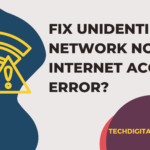It is very easy to capitalize your words in Google Docs. You just have to press the Caps Lock key to make whatever you want to make capital or hold the Shift key while typing the letter that you have to capitalize.
But sometimes, you may notice that Google Docs capitalizes some letters on its own. Unwanted capitalization is quite frustrating as you have to manually correct it every time it occurs. In such cases, you may be wondering how to turn off auto-capitalization in Google Docs. Here, in this article, we have mentioned quick steps that will help you to know how to disable auto-capitalize in Google Docs.
Turn Off Auto Capitalization Google Docs
When you are typing in a Google Docs sheet, you might have to manually capitalize the first letter of a word. Many word processing software includes features that can help you in creating and editing your documents. Sometimes, these features immediately correct the mistakes that are commonly made, including improper capitalization of certain words.
There is a setting in Google Docs by which you can automatically capitalize certain words, like the first word after punctuation. Follow the below-mentioned steps to turn off automatic capitalization in Google Docs:
Step 1: Firstly, launch the Google browser in your system and type https://drive.google.com in the URL bar. Sign in to Google Drive and open a Google Docs file.
Step 2: Navigate to the Tools tab located at the top of the window.
Step 3: Select the Preferences option from the drop-down menu that appears on the screen.
Step 4: Click the box indicating “Automatically capitalize words” to remove the checkmark.
Step 5: At last, click the OK button to save changes.
Now you can type a word after punctuation without Google Docs automatically capitalizing that word.
Google Docs Don’t Capitalize First Letter
If the Google Docs is not capitalizing the first letter automatically, then ensure that the following settings are properly configured:
- Go to the Tools menu, and then choose the Preferences option.
- From the Preferences window, navigate to the “General” tab and ensure that the Enable/Check the Automatically capitalize words option is enabled.
- Click the “Ok” button to save the preferences.
How to Stop Google Docs from Auto Correcting?
Follow the below-given steps to stop Google Docs from auto-correcting:
- Open your Google Docs document.
- Click on the Tools menu and then choose the Preferences option.
- Navigate to the General tab on the Preferences window.
- Uncheck/De-select the Automatically correct spelling option.
- At last, click the Ok button to save the preferences.
Quick Steps to Turn On the Option of Automatic Capitalization
The above sections are enough to explain how to turn off auto-capitalization in Google docs. But what if you have to turn it back on so that you can use it when you want. In such cases, you need to apply the following steps to enable the Automatic capitalization option in Google Docs:
- If the letters that you are writing are auto capitalizing, go to the Tools menu and then select the “Preferences” option.
- And after that, the preference window will open in front of you.
- Now check the status of the automatic capitalization option. If it is Off, turn it ON and if already in ON status, leave it as it is.
- You just have to check the automatic capitalization option.
- Once done, you can activate the automatic capitalization option that you can now use in docs.
Automatic Capitalization Option Is Not Working in Google Docs?
Wondered what if the automatic capitalization feature does not work in your Google docs? Yes, many users have complained that sometimes the Automatic capitalization options stop working all of sudden in their Google docs. If you ever experience such a situation, don’t panic. There are certain simple steps that you can apply to fix the problem of the automatic capitalization option not working. For this:
- First of all, go on the tools menu and then select Preferences from the drop-down menu that appears on the screen.
- After that, check if the automatic capitalization option is turned ON or not. If not, then check the box next to it to turn it ON.
- Then type something to check whether the problem is solved or not.
And if the problem occurs even after that, perform some simple steps given below to fix the issue:
Firstly, refresh the google docs and check you have an active internet connection.
Then log off to your Google account and then log in again after some time.
Now, the Auto capitalization option will work normally.
Wrapping Up
In this article, we have mentioned quick steps to turn off Auto Capitalization Google Docs. No more struggling and manually fixing Google Docs’ automatic capitalization. You can easily apply these steps to turn it off by changing your preferences. Along with that, we have also discussed steps to turn ON auto-capitalization on Google Docs.