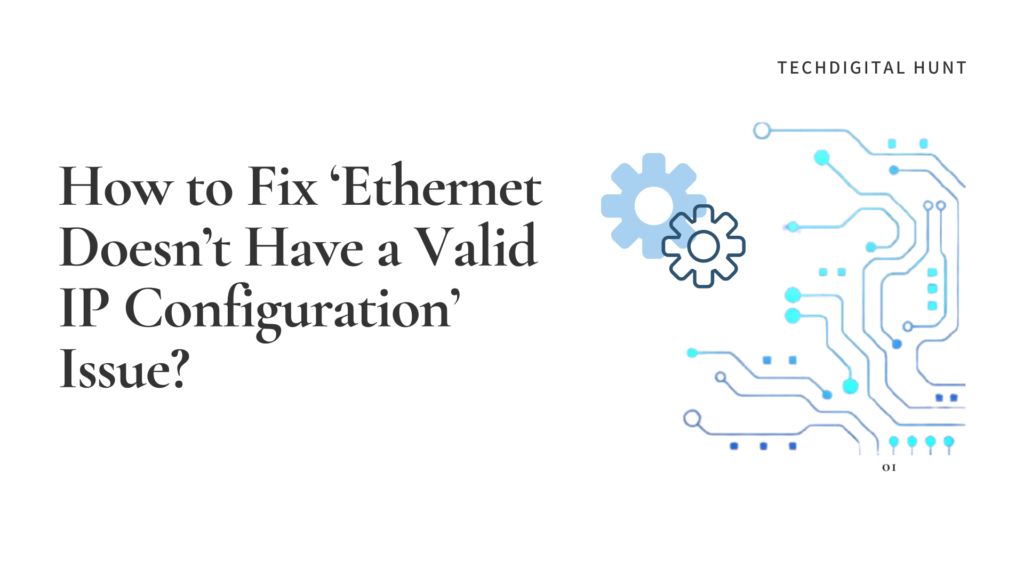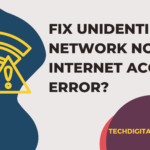The “Ethernet doesn’t have a valid IP configuration” is a common issue that can prevent your computer from connecting to the internet. It can occur when the device’s IP address is not properly configured or is conflicting with another device on the network. This issue can prevent the device from connecting to the internet, causing frustration and inconvenience. In this article, we will discuss the possible causes of this issue and provide a variety of solutions to help you fix it. We will also provide tips for preventing the issue from recurring in the future. Whether you’re a professional IT administrator or a casual computer user, this article will provide you with the information you need to troubleshoot and resolve this issue quickly and easily.
Brief overview of the possible causes and solutions.
Causes:
Incorrect IP address configuration
Outdated network drivers
Conflict with other network devices on the same network
Corrupted network settings
Solutions:
Resetting the IP address configuration, releasing and renewing it or setting a static IP address
Updating network drivers
Troubleshooting conflicts with other network devices and resolving them
Restoring network settings to default
Regularly checking and updating network drivers
Keeping track of network devices and their configurations
Monitoring network performance and troubleshoot any issues immediately
Performing regular maintenance to clear out any corrupted settings
These are some of the possible causes and solutions for the “Ethernet Doesn’t Have a Valid IP Configuration” issue. However, it’s important to note that the solution may vary depending on the specific cause of the problem. In this article, we will be providing a more detailed explanation of each of these causes and solutions to help you fix the issue quickly and easily.
Causes:Fix ‘Ethernet Doesn’t Have a Valid IP Configuration’ Issue
Incorrect IP address configuration: The device’s IP address may not be properly configured, or it may be conflicting with another device on the network. This can prevent the device from connecting to the internet.
Outdated network drivers: Network drivers are responsible for communicating between the device and the network. If they are out of date, they can cause communication issues and prevent the device from connecting to the internet.
Conflict with other network devices: If other devices on the same network have similar IP addresses, it can cause conflicts and prevent the device from connecting to the internet.
Corrupted network settings: Corrupted settings can prevent the device from connecting to the internet, causing frustration and inconvenience.
Windows Update: Sometimes Windows update can also cause Ethernet Doesn’t have a Valid IP Configuration issue, as updating the windows can change the settings or update the network drivers which may cause the issue.
Cabling issue: Sometimes the issue may be caused by a problem with the cable, such as a broken or loose connection.
Router and Modem problem: Sometimes the issue may be caused by a problem with the router or modem, such as a malfunctioning device or outdated firmware.
Overloaded DHCP server: DHCP servers can become overloaded and fail to assign IP addresses properly, which can cause the Ethernet Doesn’t Have a Valid IP Configuration issue.
Solutions: “Fix ‘Ethernet Doesn’t Have a Valid IP Configuration’ Issue”
It’s important to note that the cause of the issue can vary depending on the specific case and it’s better to troubleshoot and find the root cause of the issue before trying to fix it.
Here’s how you can release and renew your IP address in Windows:
1.Open Command Prompt as an administrator by pressing Windows Key + X and selecting Command Prompt (Admin).
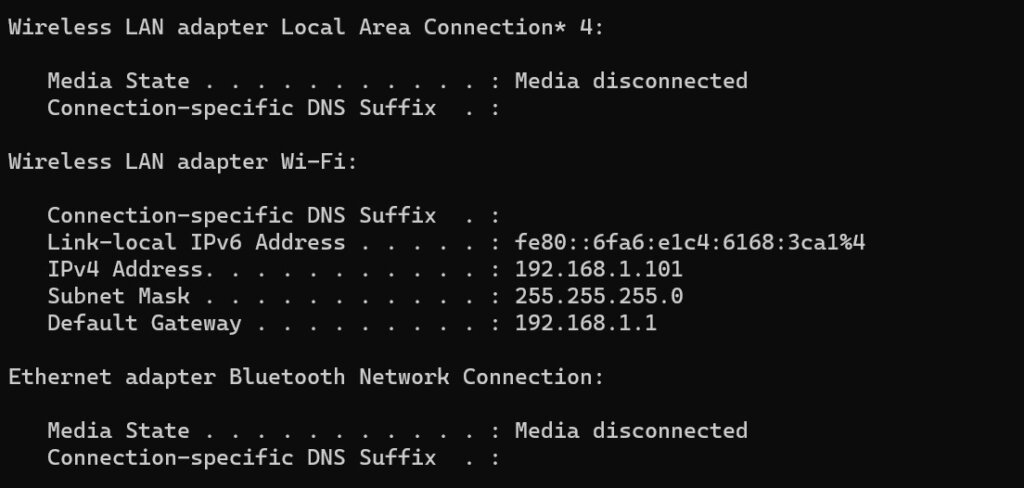
2. Type “ipconfig /release” and hit enter to release the current IP address.

3. Type “ipconfig /renew” and hit enter to request a new IP address from your DHCP server.

4. Close the Command Prompt and restart your computer.
We suggest you to try above methods and solve your error. If still persists your issue, we recommend you to follow these steps for solving this issue.
- Update Network Drivers: Updating the network drivers can help to resolve the issue by ensuring that the device has the most recent and functional drivers.
- Disable and Re-enable the Ethernet adapter: Disabling and re-enabling the Ethernet adapter can help to resolve the issue by resetting the connection and refreshing the IP configuration.
- Flush DNS Cache: Flushing the DNS cache can help to resolve the issue by clearing out any incorrect or outdated information and resolving any conflicts.
- Reset Router and Modem: Resetting the router and modem can help to resolve the issue by clearing any corruption or outdated information and resetting the connection.
- Disable IP Conflict Detection: Disabling IP conflict detection can help to resolve the issue by allowing multiple devices to have the same IP address.
- Check Cable Connection: Checking the cable can help resolve the issue by ensuring that the cable is securely connected to the device and the network.
- Change IP Address Manually: Changing the device’s IP address manually can help resolve the issue by eliminating any conflicts and assigning a unique IP address to the device.
These solutions may help resolve the Ethernet Doesn’t Have a Valid IP Configuration issue, but it’s best to troubleshoot and find the root cause before trying to fix it.
Wrap up
In conclusion, the “Ethernet Doesn’t Have a Valid IP Configuration” issue can be caused by various factors, including outdated network drivers, incorrect IP configuration, cable connection issues, and IP conflicts. However, several simple solutions, such as releasing and renewing the IP address, updating network drivers, resetting the router and modem, and disabling IP conflict detection, can help to resolve this issue. If these solutions do not work, it may be necessary to seek the help of a technical expert to diagnose and fix the underlying issue. Regardless, it is important to address this issue promptly as it can impact the ability of the device to connect to the internet and perform other essential functions.
Red more :-https://techdigitalhunt.com/how-to-fix-unidentified-network-access-on-windows-10/.